Bearer Authentication
4 minute read
This authentication method uses Keycloak or Azure AD as its Identity Provider to authenticate to the server and retrieve an access token. For this authentication method, the Authentication header must use the Bearer authentication scheme name as defined in RFC-6750, followed by an access token string.
Example: Authentication: Bearer {access token string}
Note: It is the responsibility of the requesting application to obtain a valid access token string from Keycloak or Azure AD.
ECC REST API Authentication with Keycloak
Keycloak: Granting a user access to the ECC REST API
In Keycloak, within the Client named ECC, each ECC REST API user must be assigned the Role named HighLevelAvailable. Each ECC REST API user may also require additional Roles depending on the REST commands they need to execute; see the following table:
| Keycloak Role (Permission) Name | Description | Required? |
|---|---|---|
HighLevelAvailable |
Grants access to the REST API | Yes |
CreateCollections |
Grants permission to user to create new collections | No |
ManageConfigurations |
Grants permission to the user to manage templates and configurations | No |
ManageJobs |
Grants permission to the user to manage existing jobs | No |
Keycloak: POST request for access token
One way to request an access token from a Keycloak server is to make an HTTPS POST request to the url:
{base-url}/auth/realms/{realm}/protocol/openid-connect/token
as follows:
- Replace
{base-url}with the actual HTTPS URL for the Keycloak server - Replace
{realm}with the name of the realm configured in Keycloak - Specify the following
x-www-form-urlencodedkey-value pairs in the request body:
| Key | Value |
|---|---|
grant_type |
password (the string password itself as a hard-coded value) |
client_id |
The name of the client, in this case: “ECC” |
client_secret |
The value of the authorization.server.secretId from the ECC Server’s server.conf file normally found at C:\Program Files\Nuix-ECC\Main\server.conf and which was generated and copied from Keycloak > Clients > ECC > Credentials > Secret |
username |
The username of the user used to authenticate via Keycloak who wants to access the ECC REST API |
password |
The password of the user to authenticate via Keycloak who wants access to the ECC REST API |
Note: The HTTP header Content-Type may need to be set to application/x-www-form-urlencoded
Examples of using Bearer Tokens in Postman (for Keycloak)
Example request using Postman to obtain an access token (a JWT token) from a Keycloak server:
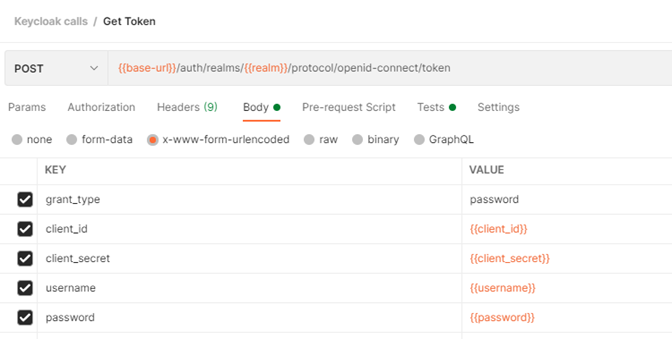
Example JSON response after requesting a JWT access_token from a Keycloak server:
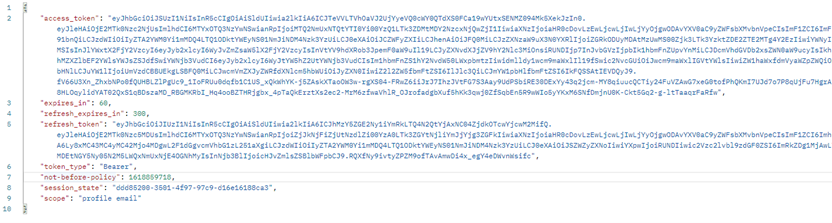
Using Postman to set the Authorization type to Bearer Token for ECC Rest API calls
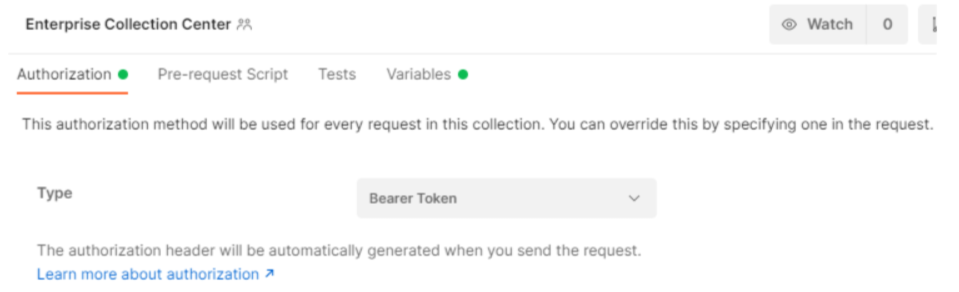
An example ECC Rest API Call using Postman Bearer token in Headers
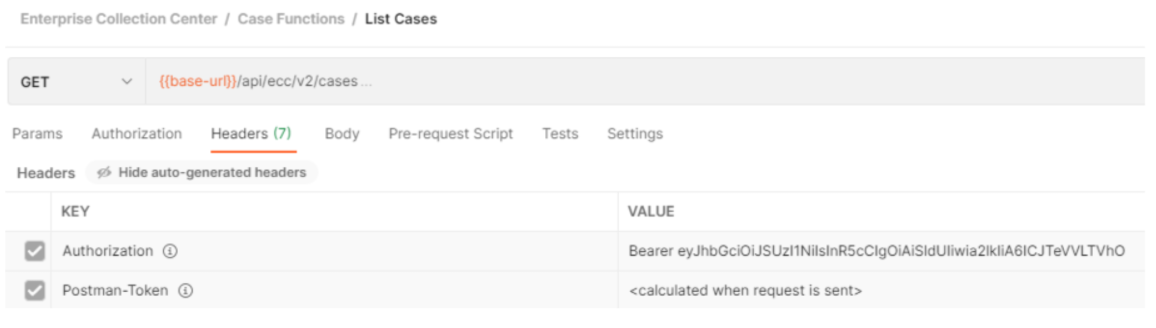
ECC REST API Authentication with Azure
Azure AD: configuring Azure AD as an authenticator for Nuix ECC
Follow the steps in the ECC Administraton Guide v9.8.0 to configure Azure AD as an authentication provider for Nuix ECC.
Note: When using Azure AD as the authentication provider for Nuix ECC, no specific user is granted REST API permissions. Instead, a Client ID and Client Secret are generated in the Azure Portal and used subsequently for ECC REST API authentication.
Azure AD: POST request for access token
Note: You will need the Tenant ID, Client ID, Client Secret and Application ID URI from the Azure Portal to proceed with the following steps.
One way to request an access token from Azure AD is to make an HTTPS POST request to the url:
https://login.microsoftonline.com/{tenantid}/oauth2/v2.0/token
as follows:
- Replace
{tenantid}with your Tenant ID from Azure AD. - Specify the following
x-www-form-urlencodedkey-value pairs in the request body:
| Key | Value |
|---|---|
grant_type |
client_credentials (the string client_credentials is a literal value rather than a placeholder) |
client_id |
The ECC client application ID (a.k.a. client ID) established in the Azure Portal |
client_secret |
A secret generated in the Azure Portal for this application, with an expiration of up to two years |
scope |
The Application ID URI for the enterprise application representing Nuix ECC, with the pattern api://{client_id}/.default for example: api://032dd354-c826-42a0-9616-1f46510c1f69/.default. You must first create the Application ID URI in the Azure Portal by clicking the button to “set” a new one. It is NOT created by default when creating an enterprise application in Azure. |
Note: The HTTP header Content-Type should be be set to application/x-www-form-urlencoded
Feedback
Was this page helpful?
Thank you for your feedback.
Thank you for your feedback.